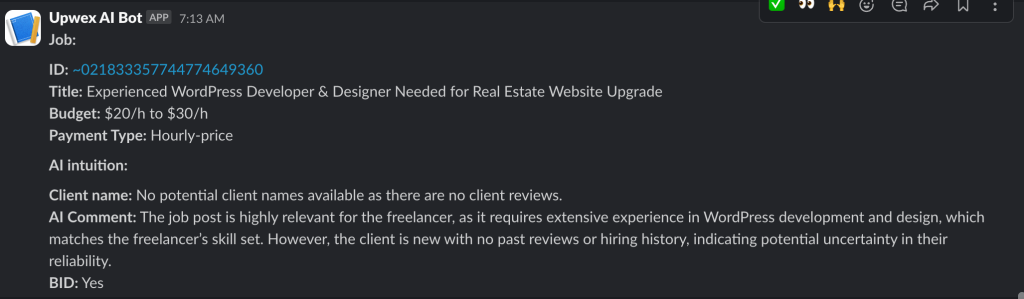Slack Integration
Last updated: September 16, 2024
To receive notifications from AI Job Researcher, follow these steps:
1. Create a Slack App (if you don’t have one already):
You can create a new Slack app by visiting this link.

- Click Create New App.
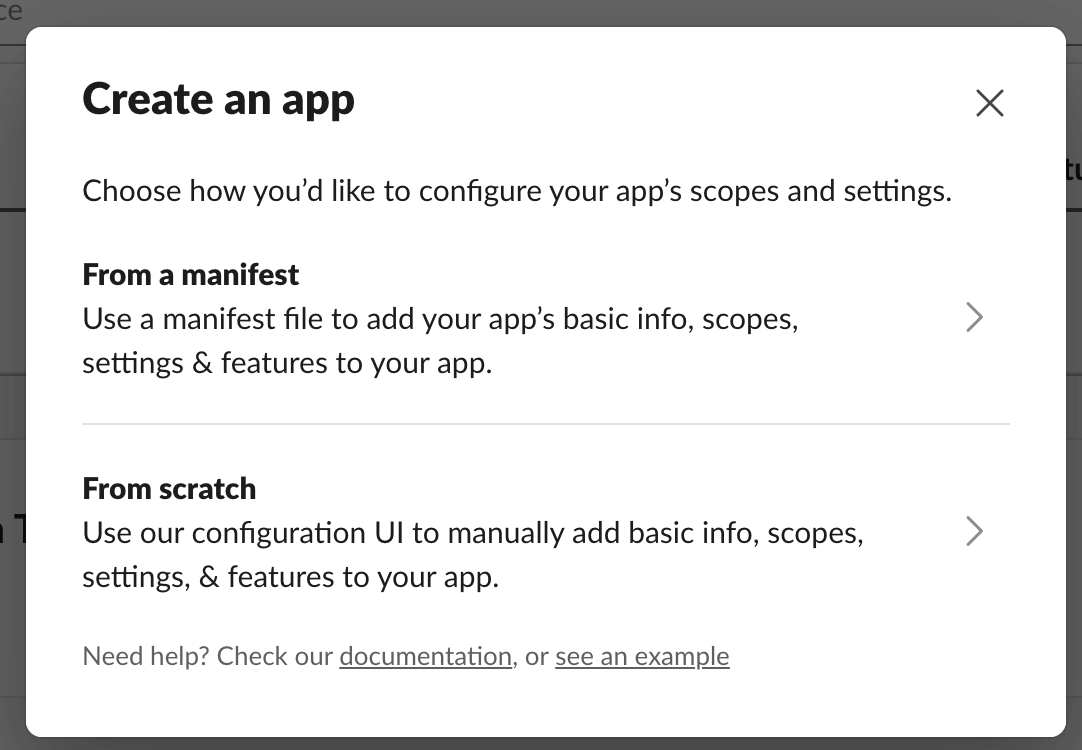
- In the popup window, select “From a manifest”.
- Choose the workspace where your app will be used.
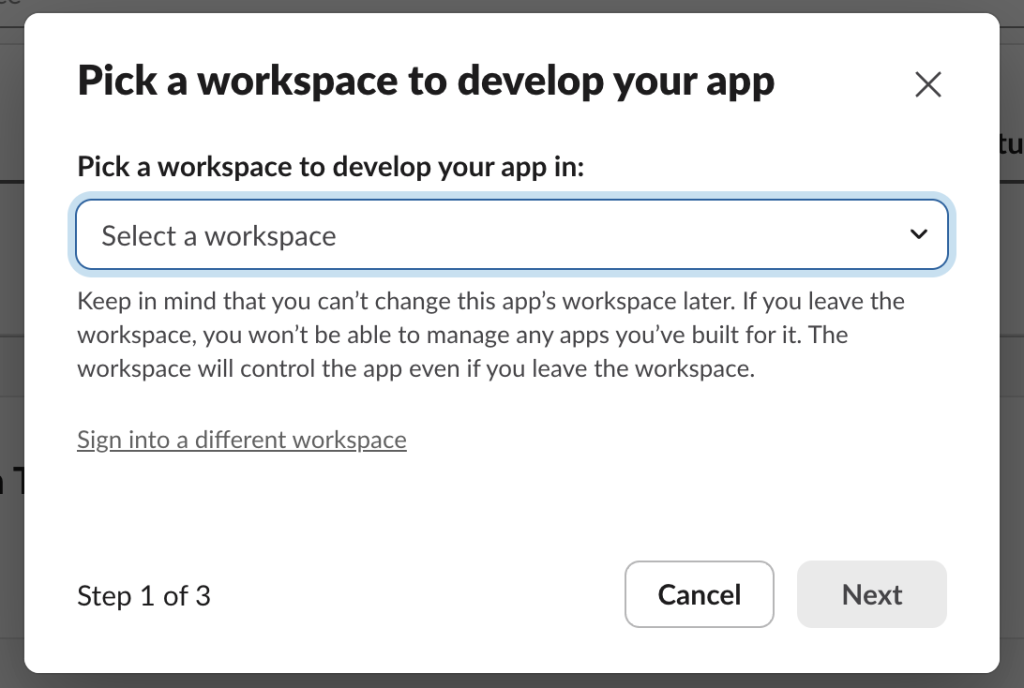
- Copy this manifest file(code) to create your application and paste it into the field on Step 2: Create app from manifest.
{
"display_information": {
"name": "Upwex - AI Job Researcher Bot",
"description": "Why do we use it?",
"background_color": "#000000",
"long_description": "Power Up Your Upwork Success with Upwex.io. AI Tools for Upwork offers features such as job score, proposal generation, question answering, Pipedrive CRM sync and more. Upwork AI Job Researcher, Job Search Automation (No RSS, Just AI)."
},
"features": {
"bot_user": {
"display_name": "Upwex AI Bot",
"always_online": false
}
},
"oauth_config": {
"scopes": {
"bot": [
"incoming-webhook"
]
}
},
"settings": {
"org_deploy_enabled": false,
"socket_mode_enabled": false,
"token_rotation_enabled": false
}
}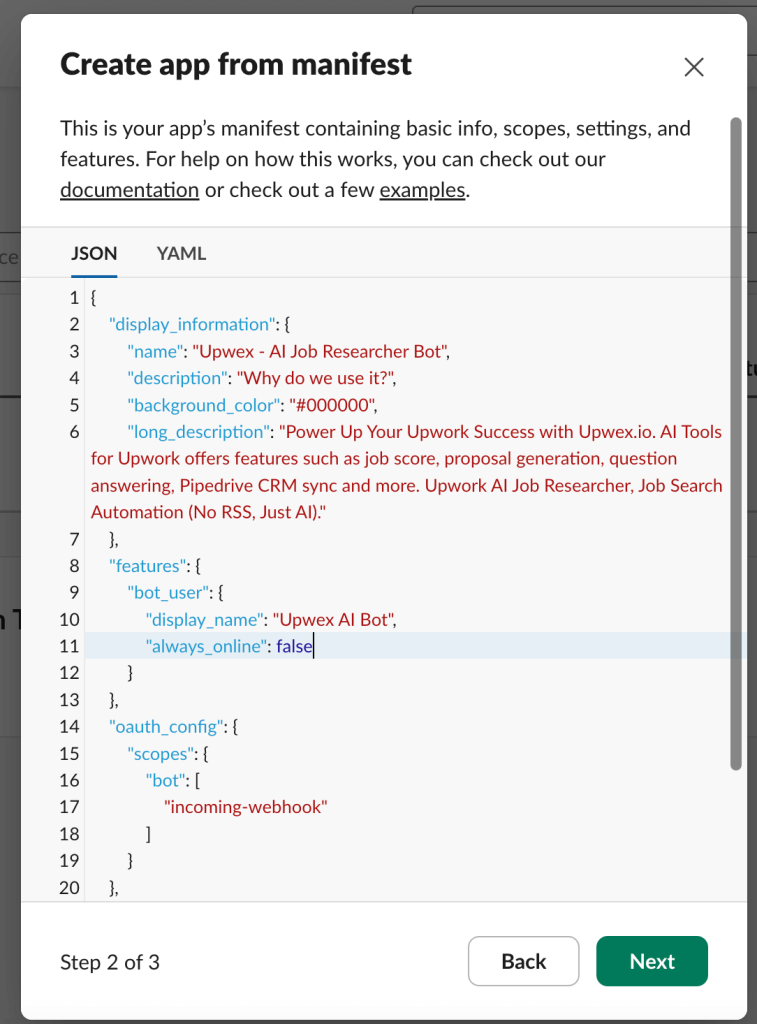
- Step 3 should look as shown in the provided example:
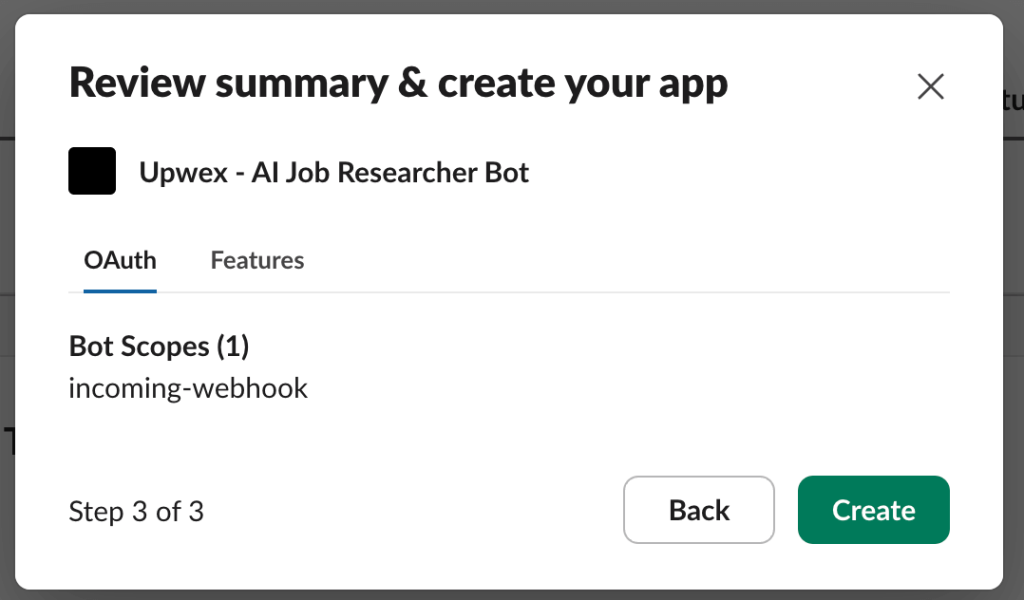
- Finally, click Create, and your Slack app will be successfully created.
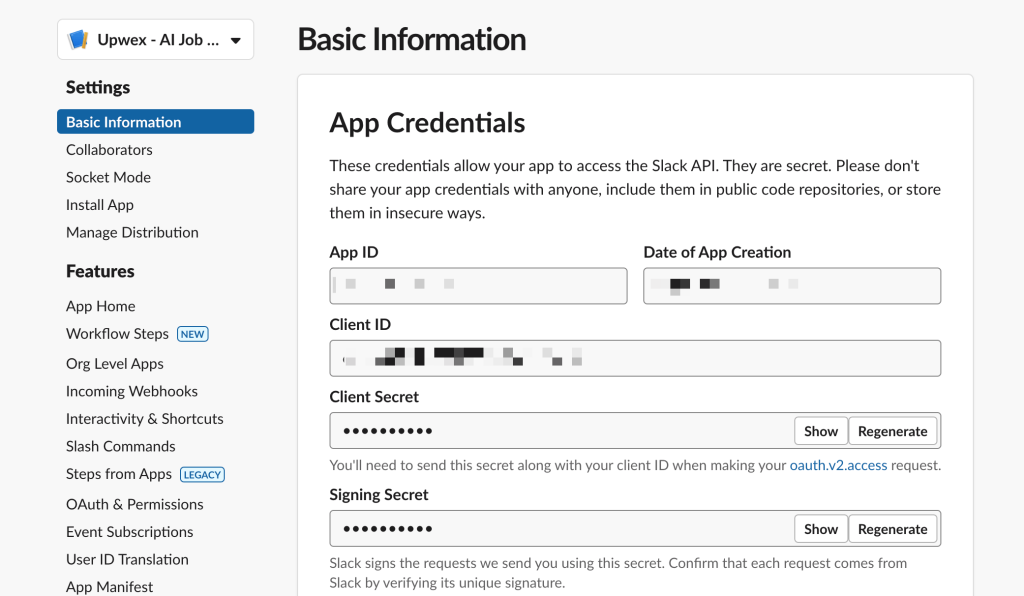
2. Setting Up a Webhook for Your Slack App
- In the sidebar, go to Features > Incoming Webhooks.
- Click Add New Webhook to Workspace.
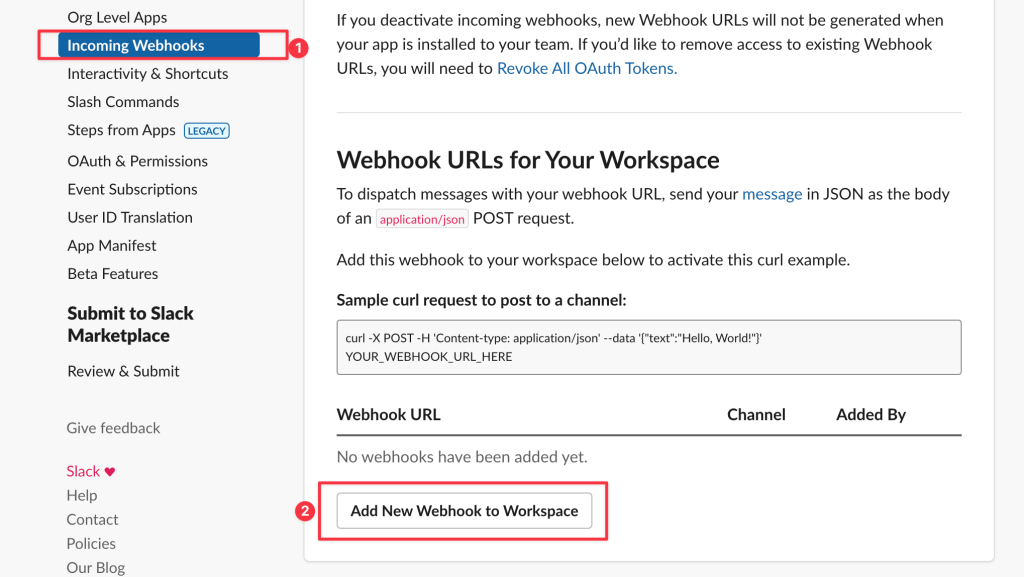
- Select the channel where you want to receive the notifications and click Allow.
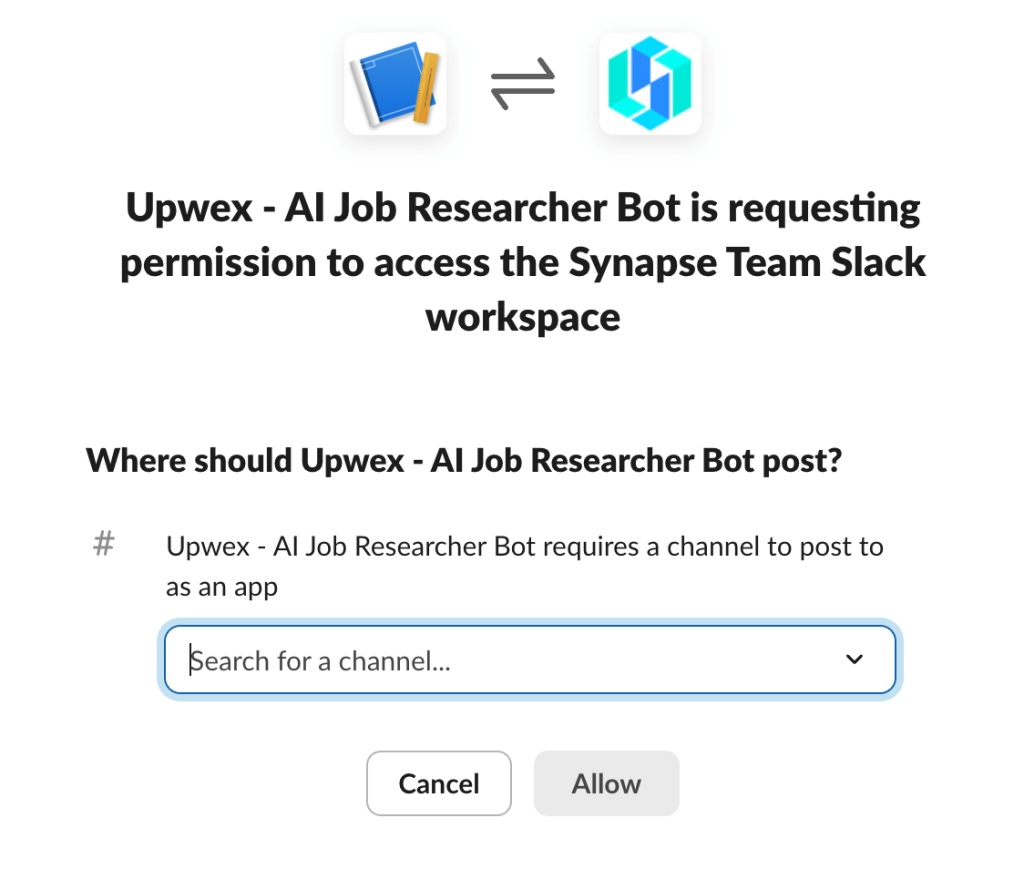
- Copy this URL for use in your integration.
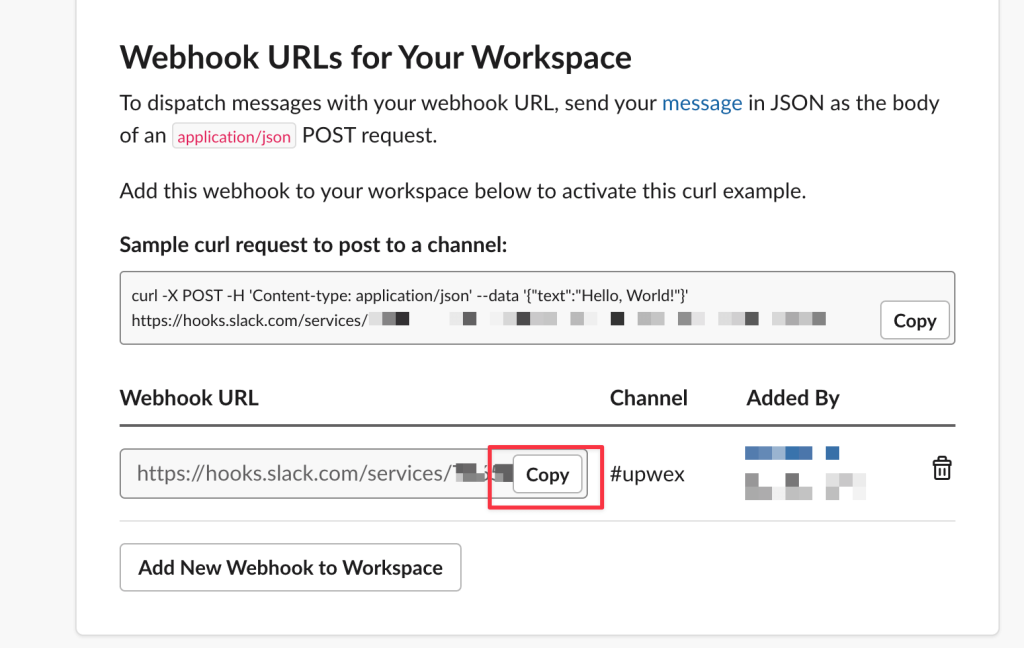
You will receive a webhook in the format: https://hooks.slack.com/services/WORKSPACE_ID/CHANNEL_ID/UNIQUE_TOKEN
3. Integrate Webhook into AI Job Researcher:
- Go to the AI Job Researcher settings.
- Paste the webhook URL into the designated field for Slack notifications.
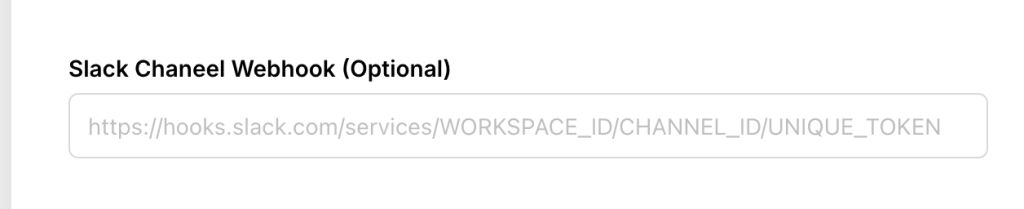
Upon successful integration, your messages in the selected Slack channel will look like this: