Overview AI Job Researcher
Last updated: October 9, 2024
To start working with AI Job Researcher, you need to connect it on the Tools & Apps page (how to connect – article).
After installing AI Job Researcher, you will be exposed to all available features of AI Job Researcher.
Let’s consider everything in blocks.
1. Statistics of your AI Job Researcher (Open Jobs / Approved Jobs / Skipped Jobs / Approved percentage).
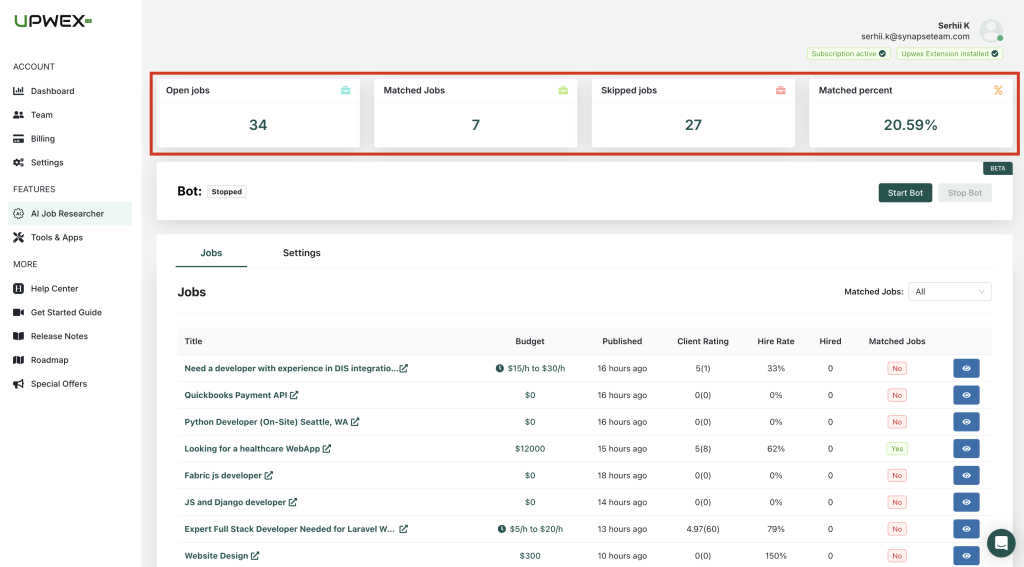
2. Status and management of your bot (in order for these buttons to be available, you need to fill out the Settings form)
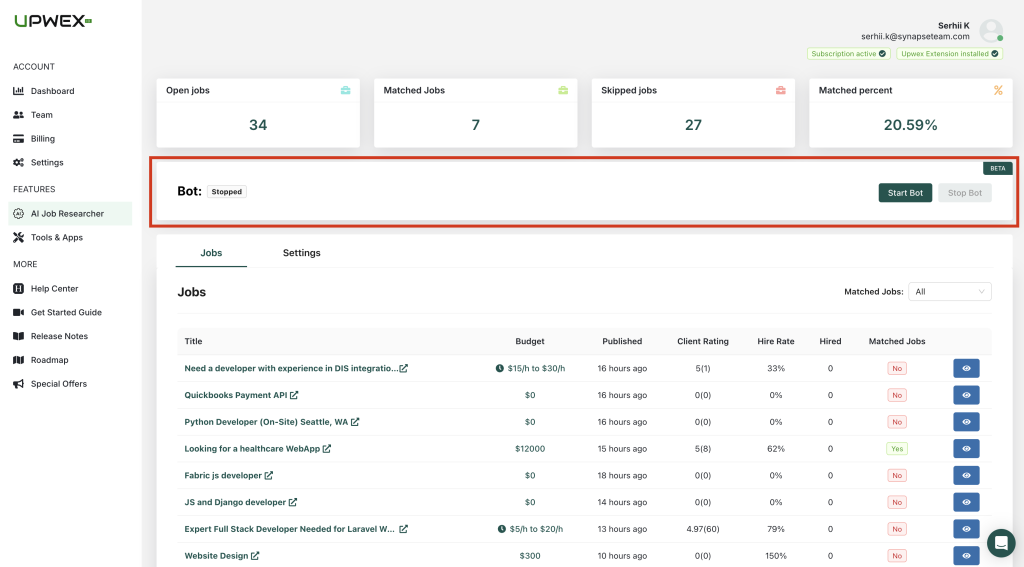
3. Table with data of found and analyzed works
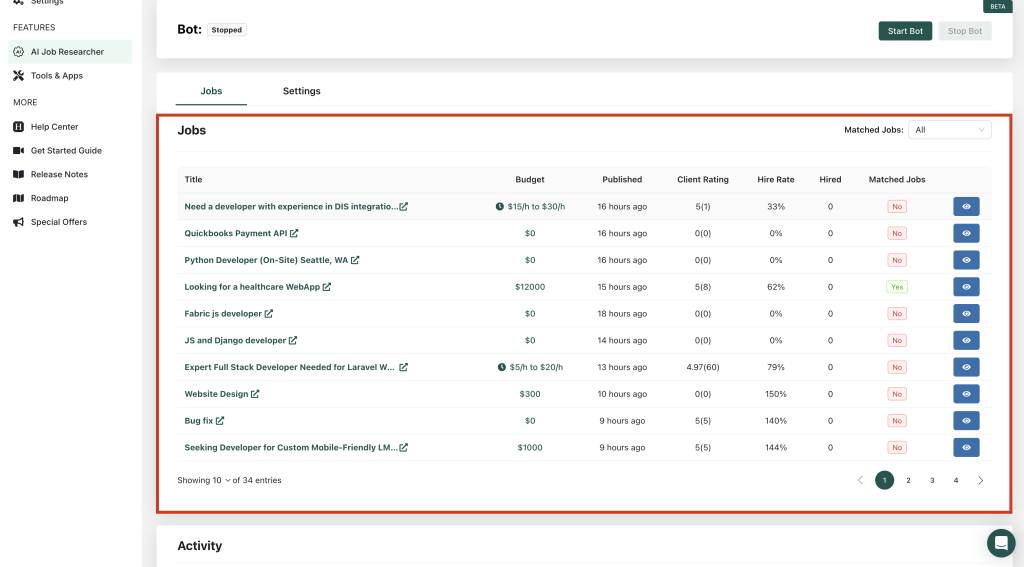
4. You can also filter the table by such criteria as – Potential BID (Yes / No / All)
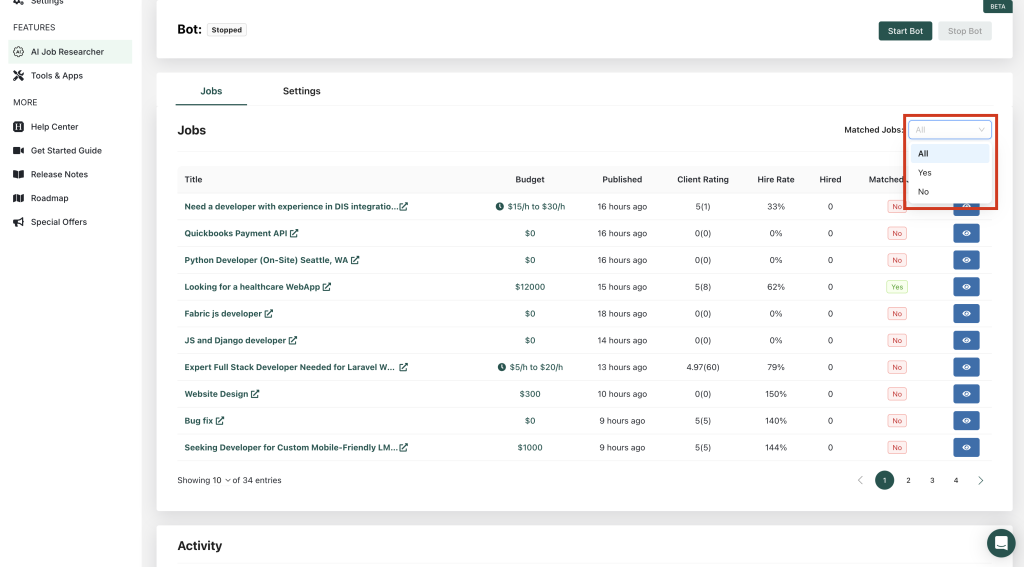
5. To view full job information, click on the eye icon
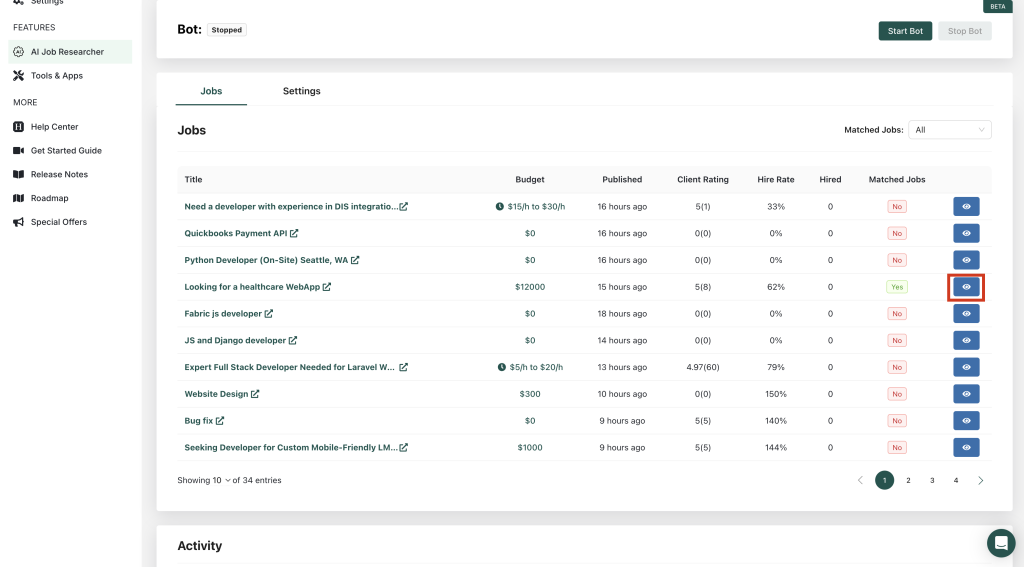
6. When the window opens, you will be shown detailed information about the job, there is also the option to open the link and view it on Upwork or go directly to writing a Proposal
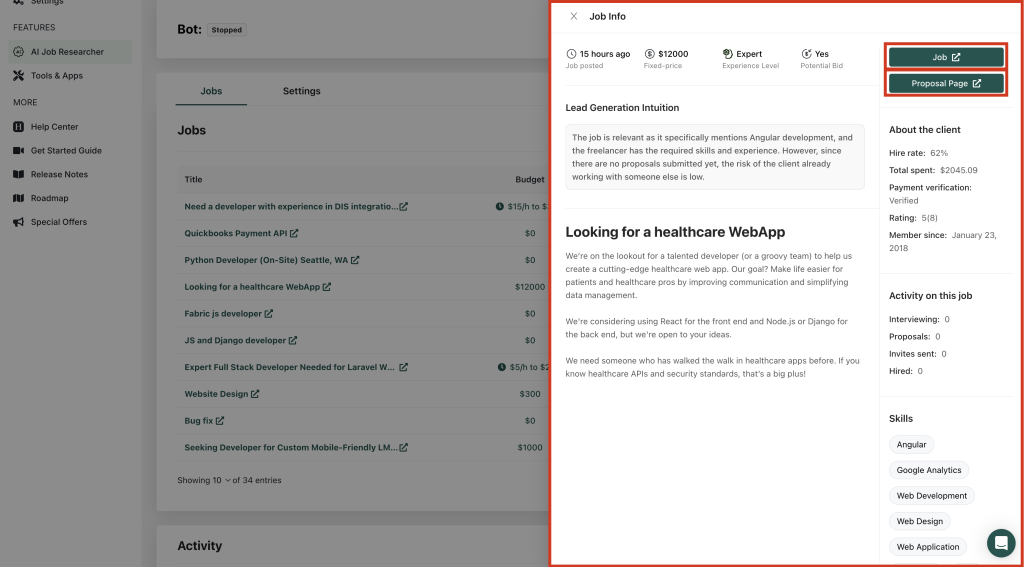
7. The Activity table, which will show all the actions of your bot (in case there is an error at some stage, you will be able to see it in this table)
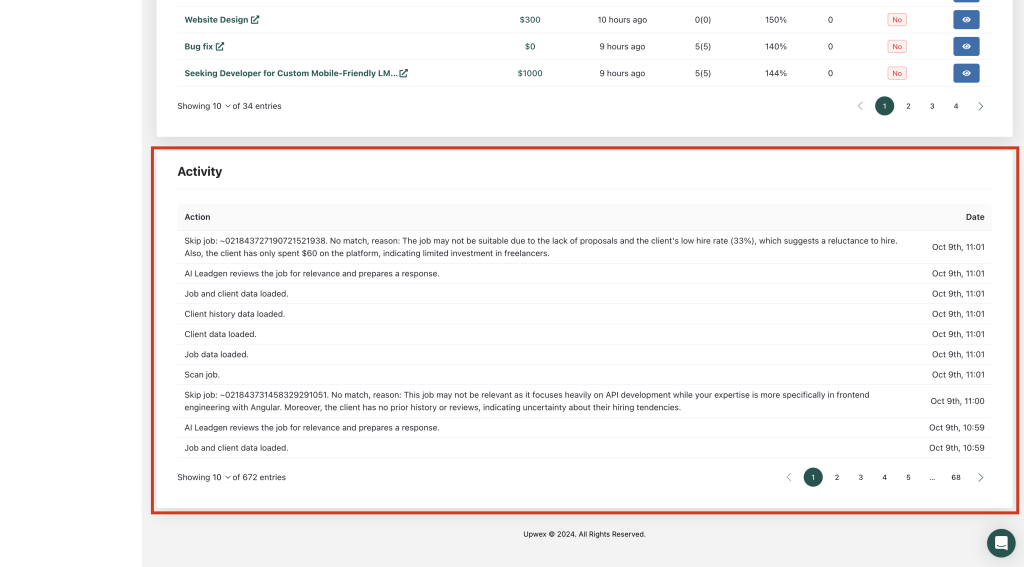
8. The last block on this page is Settings. In this block, you fully customize your AI Job Researcher, namely:
- Upwork Credentials
- Upwork Search Filters
- Upwork Profile Information
- Notification Integration
- AI Prompt
You can read about how to set up your AI Job Researcher in this category.
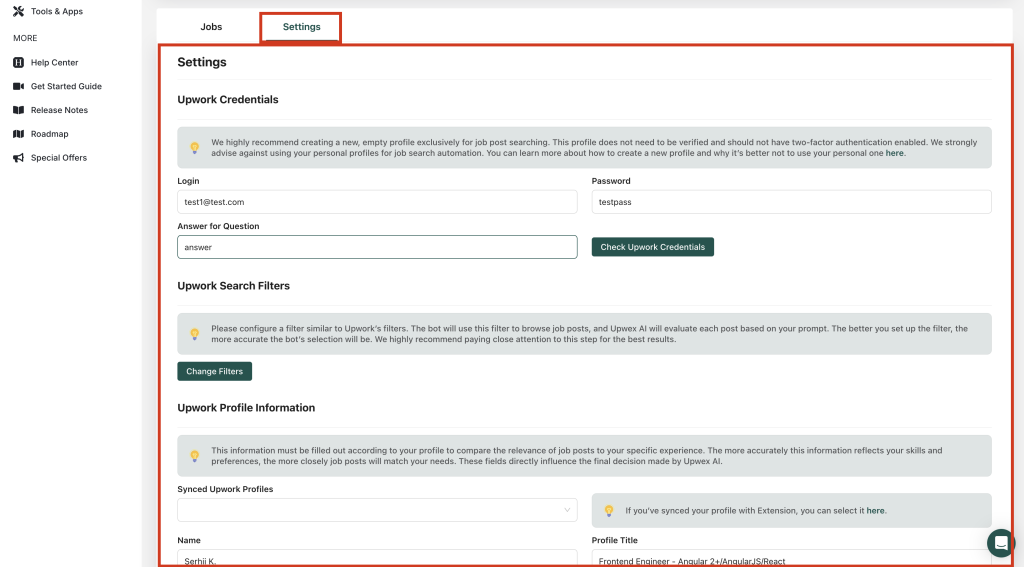
The Most Popular Questions
How to create an empty profile on Upwork for the Upwex AI Job Researcher bot?
1. Use a Dedicated Email: Start by creating a new email address specifically for this profile. This ensures it’s separate from any personal or business accounts.
2. Register on Upwork: Sign up on Upwork using the new email. During the registration process, choose a freelancer account, but do not complete any verification steps.
3. Avoid Two-Factor Authentication: Make sure not to enable two-factor authentication on this account, as it may interfere with automation processes.
4. Prevent Pop-Up Interruptions: Upwork may display pop-ups requiring additional information that can block the bot’s functionality. To avoid this, ensure that all necessary fields are filled out, even for an empty profile.
5. Keep the Profile Minimal: You do not need to fill in detailed information, as the profile will be used exclusively for job search automation.
Using your personal profile for automation may lead to account suspension or other risks. Automation always carries some level of risk, but while most automation services don’t mention this, we prioritize transparency and our clients’ safety. By using a dedicated, empty profile, you ensure that your main account remains protected while managing automation with ease. Our team is already working on features like proxy support and device-specific settings, and once these are released, you’ll be able to safely use your personal profiles for automation.
How to Use the UpwexAIBot (Telegram Bot) for Notifications?
1. Start the Bot: Open Telegram and search for @UpwexAIBot. Click “Start” to initiate the bot.
2. Get Your Chat ID: Once the bot is activated, send the command /chatid. The bot will provide your unique Telegram Chat ID, which you will need to enter in your Upwex profile.
3. Configure Notifications:
• To receive notifications directly in the bot, simply add your Chat ID to your Upwex settings.
• Alternatively, you can create a Telegram group, add the bot to the group, and configure the group Chat ID in your Upwex profile. This way, notifications can be shared with multiple members of your team.
4. Receive Relevant Notifications: You will only receive notifications about job posts that Upwex AI identifies as relevant to your profile.
The bot reviews 25 job posts and then pauses for 15 minutes to ensure the relevance and competitiveness of the jobs it finds. After viewing 25 posts, the remaining jobs are likely less fresh and less competitive, which reduces their relevance to your search. By taking a short break, the bot can return to scanning the latest job posts, ensuring that you only receive updates on fresh, relevant opportunities.
For example, after reviewing 25 jobs, the bot waits 15 minutes and checks for new posts. If 10 new jobs are available, it will review those 10 and skip any it previously analyzed, so you’re always receiving the freshest opportunities.