How to Edit Your Billing Information (including VAT)
Last updated: October 21, 2024
How to Edit Your Billing Information (including VAT)
To update your billing details, including VAT, follow these steps:
- Go to Billing Page:
- Visit Billing Page.
- Navigate to Licenses Section:
- Go to the Licenses section where you will see all your licenses.
- Click on Details:
- On the right side of your current license, click on the Details button.
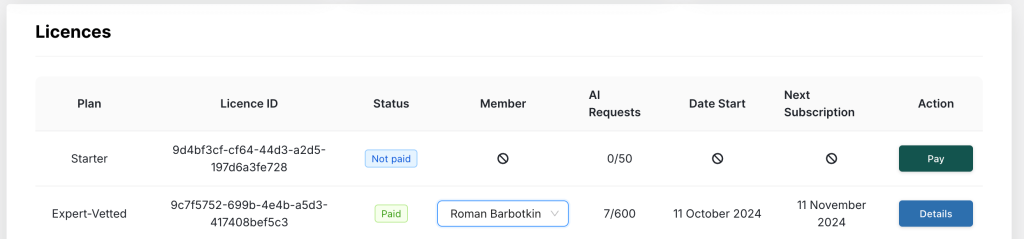
5. Access Customer Portal:
- The Customer Portal will open. In the Billing Information section, click on the Update Information link.
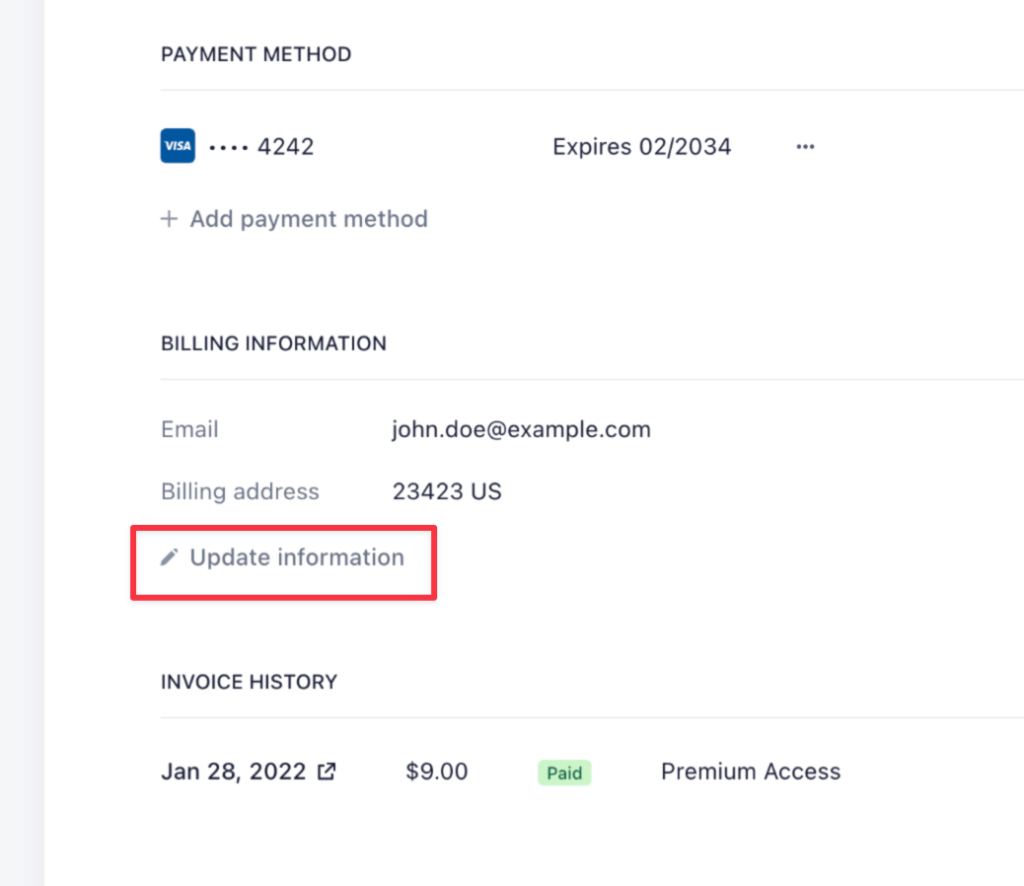
6. Fill in All Information:
- Enter all the required details, including your VAT number if you have one. These details will be reflected in your invoice.