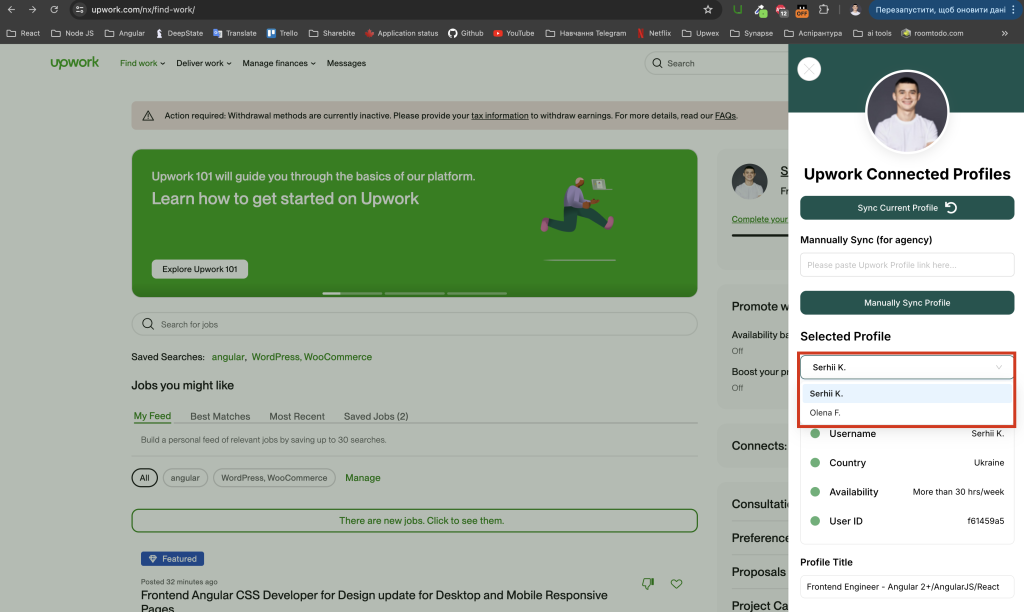Sync Upwork Profile
Last updated: September 16, 2024
In order to start using Upwex and all the tools, you need to sync your Upwork profile.
The synchronization process is as simple as possible and will take you a few seconds.
1. After logging in to Upwex for the first time, you will be prompted that you need to sync your Upwork profile and a flashing circle on the widget on the right:
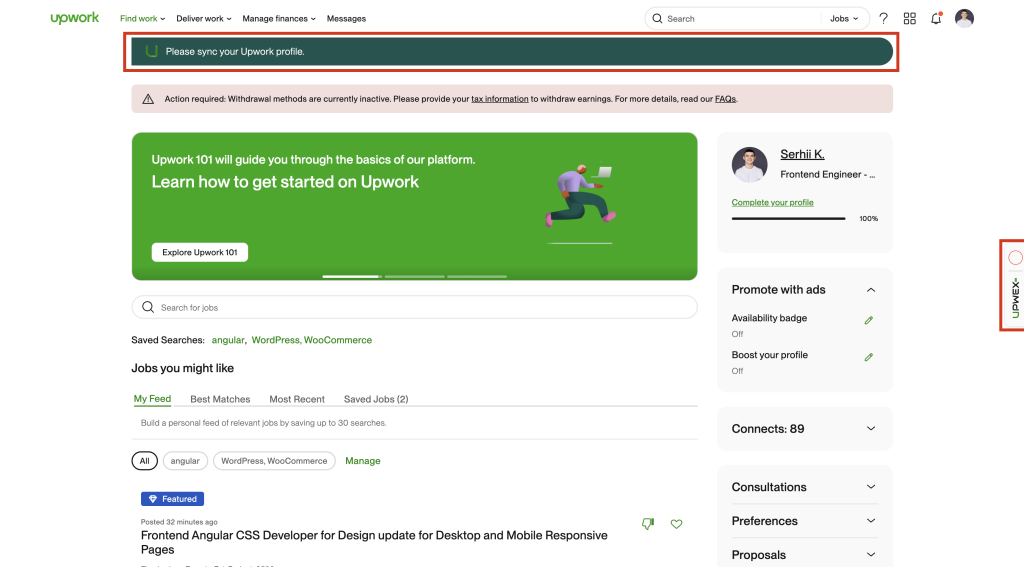
2. Hover over the widget and click the Upwork Profile icon:
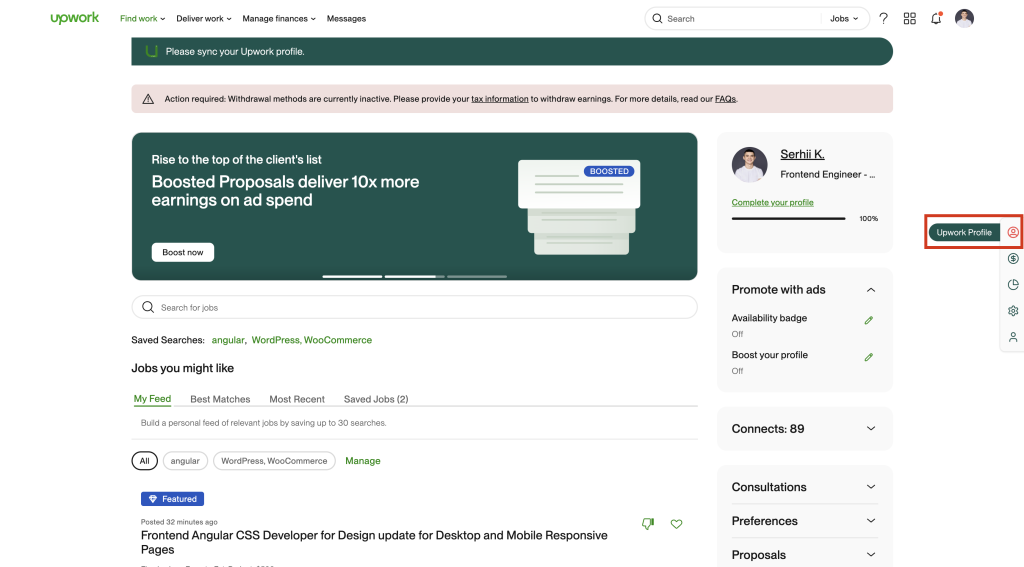
3. Upwex offers several options for synchronizing your Upwork profile:
- Automatic (Sync Current Profile) – the profile under which you are authorized in Upwork will be synchronized
- Manually (Manually Sync Profile) – you need to insert a link to the Upwork profile
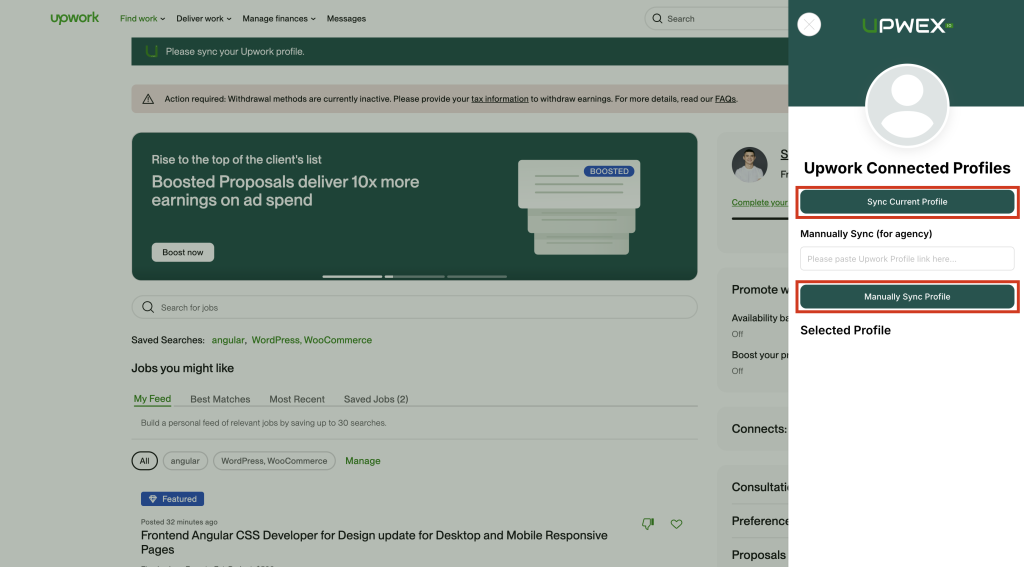
4. Automatic – click on the Sync Current Profile button. The Upwork profile page will open for a few seconds, after synchronization, your profile will be displayed in the Upwork Connected Profiles window:
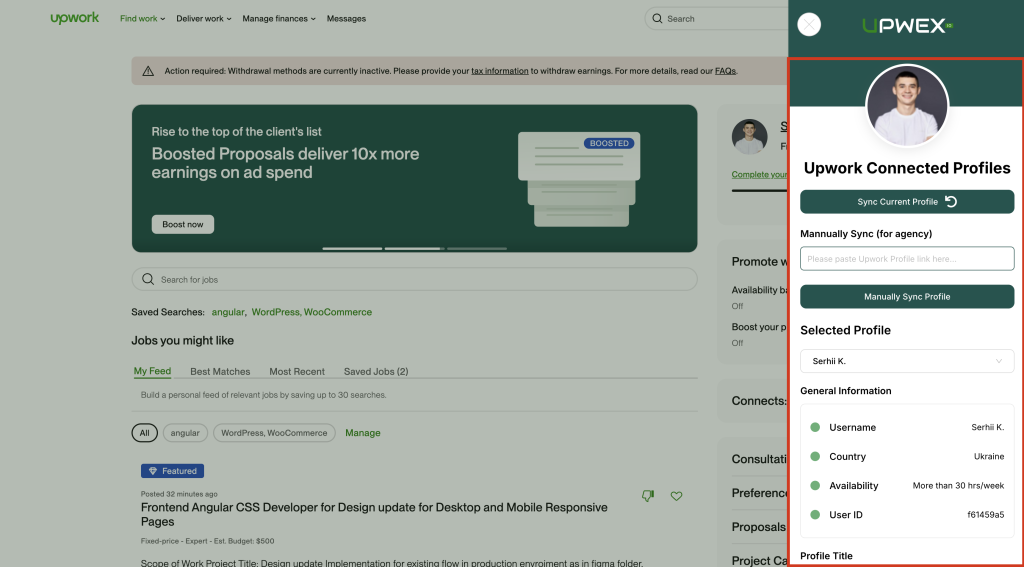
5. Manually Sync Profile – copy the link to the Upwork profile you want to sync. Then paste this link into the field and click on the Manually Sync Profile button. The Upwork profile page will open for a few seconds, after synchronization, the new profile will be selected and displayed in the Upwork Connected Profiles window:
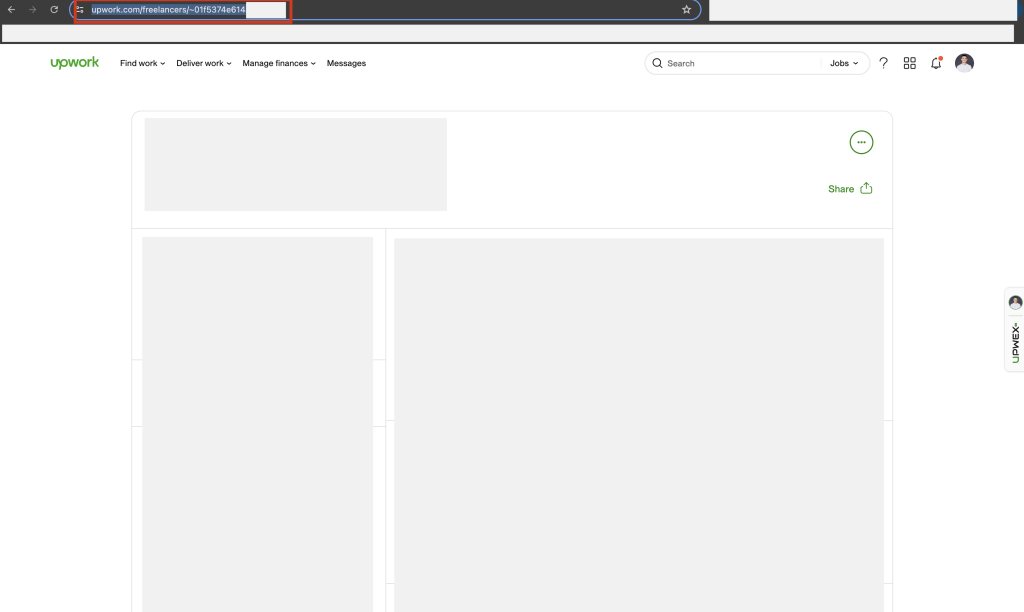
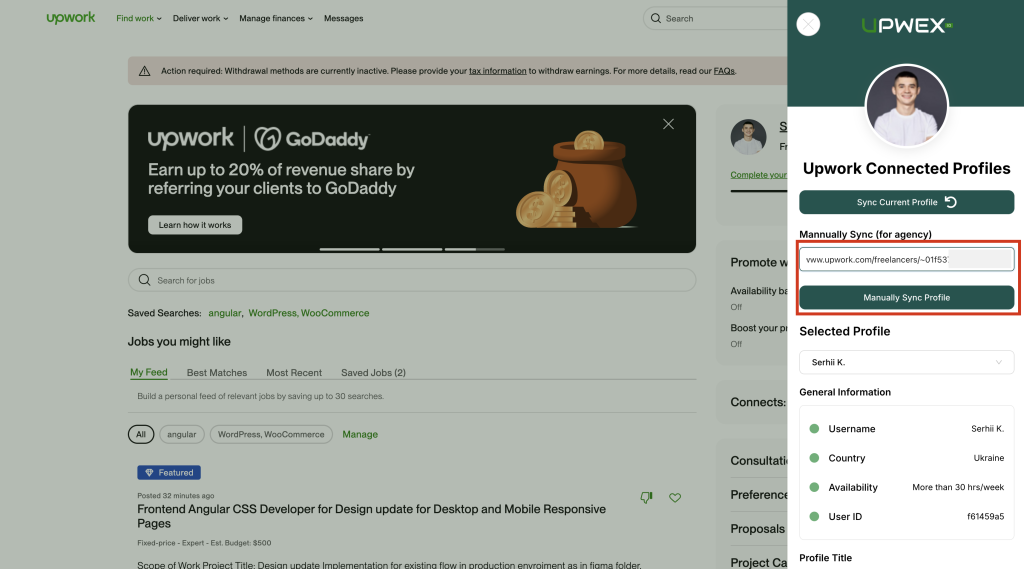
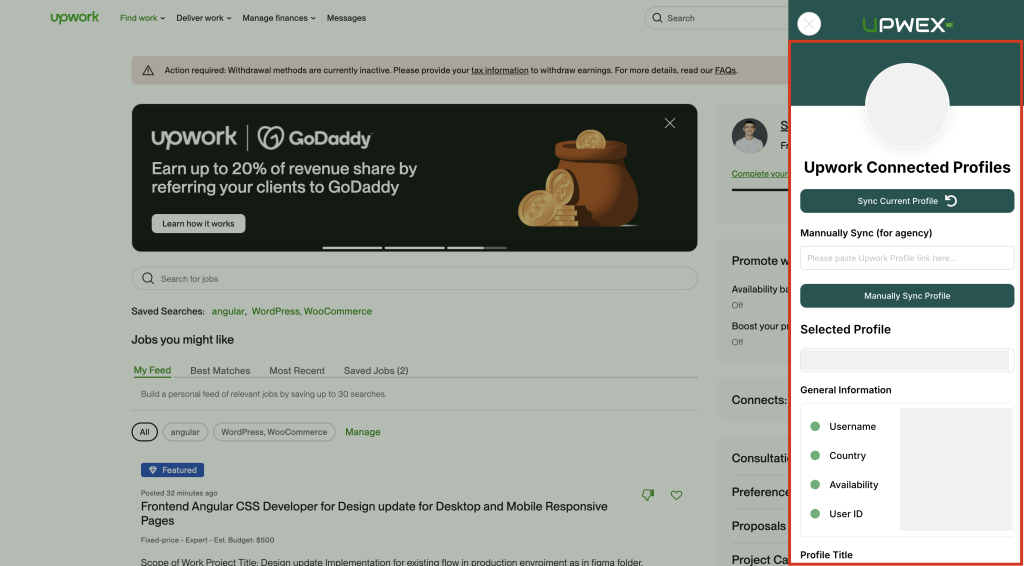
6. To change the selected Upwork profile, select from the drop-down menu: