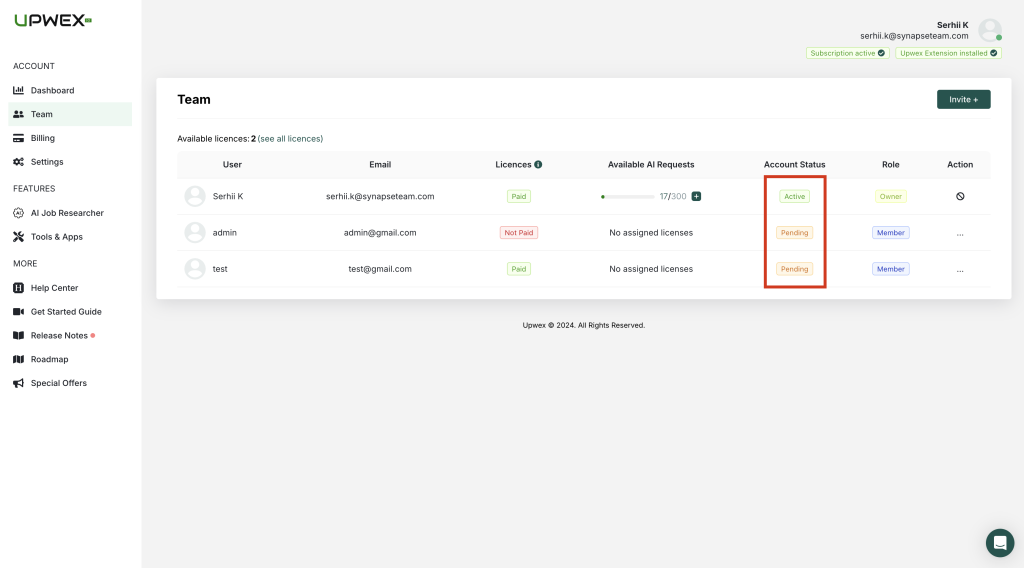Add New Member
Last updated: September 13, 2024
To add a new team member, click the Invite + button:
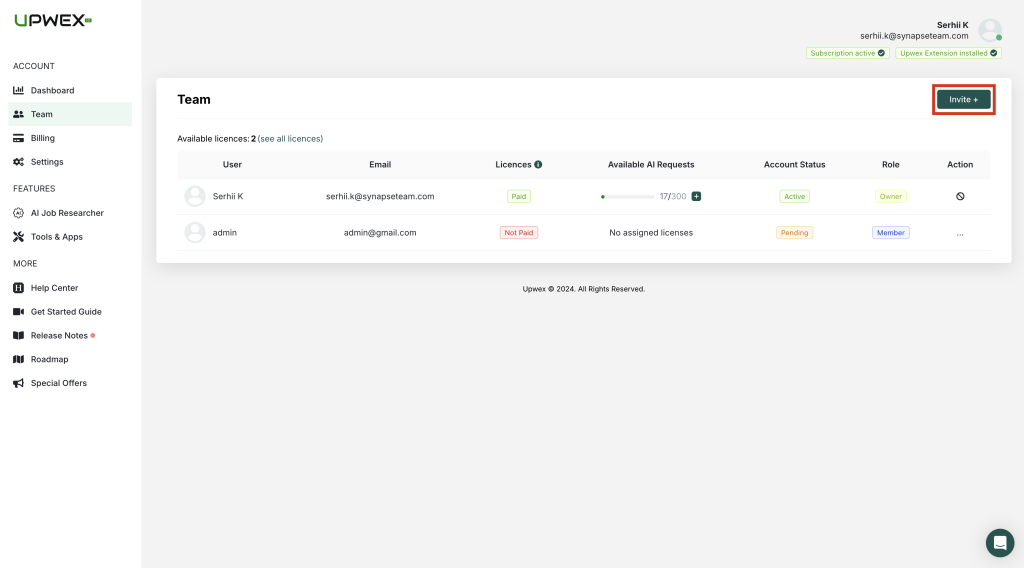
A modal window with a form will open to you, where you must insert the email of the new team member and click the Invite button:
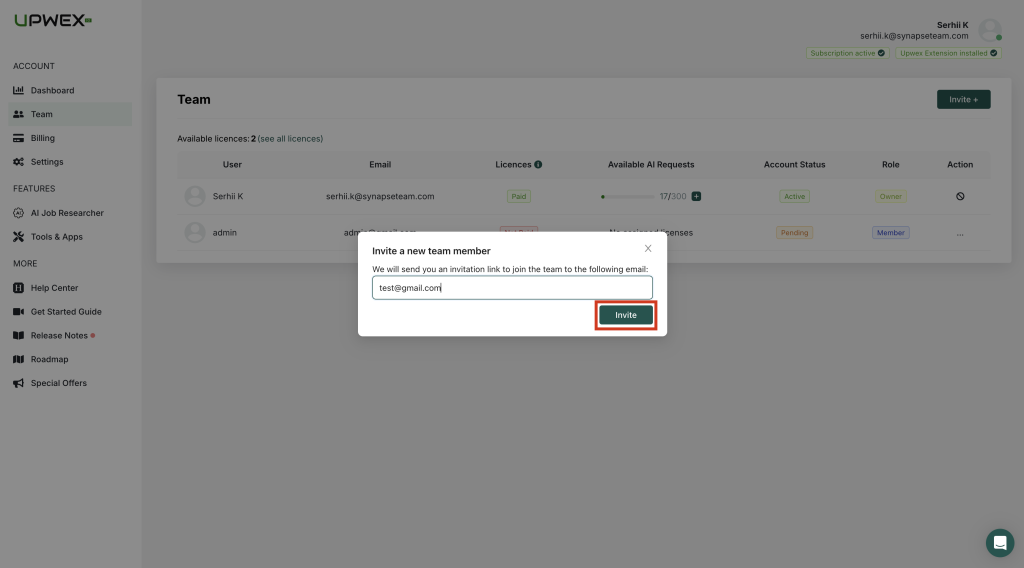
After successfully adding a new team member, you will receive a notification that the Invitation has been successfully sent and it will be automatically added to the table (by default, a new team member is created with the role of Member, to change the role of a team member, read the article):
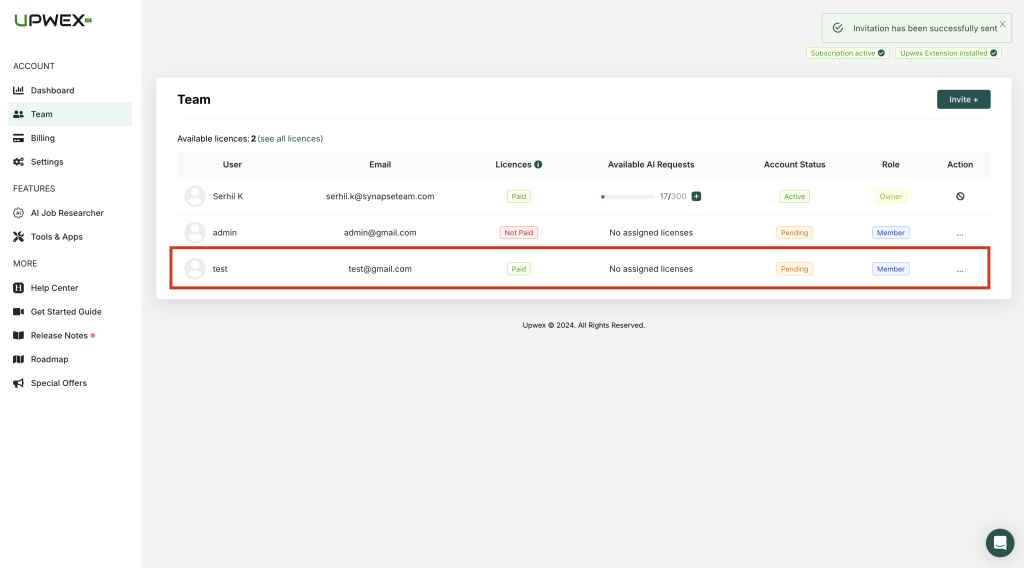
After the new team member accepts the invitation, the Pending status will change to Active: